In today’s digital age, real-time user engagement is critical—especially in gaming communities. WidgetBot offers a powerful way to integrate a live Discord widget directly into websites, allowing users to chat and interact seamlessly. For sites hosting unblocked games, this can significantly boost user experience, retention, and overall interaction.
This guide provides a step-by-step tutorial to set up WidgetBot for unblocked games websites. Whether you’re an admin, developer, or educator, this article will equip you with everything you need for a successful integration.
What is WidgetBot and Why Use it for Unblocked Games?
WidgetBot is an embeddable chat widget that mirrors Discord servers, allowing web visitors to interact without leaving the site. This is particularly useful for unblocked game platforms, which often serve students or gamers in restricted network environments.
Key benefits include:
- Live chat with Discord-like UI
- Anonymous login options
- Seamless integration with iframes
- Increased time-on-site and community interaction
- Zero Discord account needed (optional guest mode)
By adding WidgetBot to an unblocked games site, users can discuss strategies, share tips, and report bugs in real-time—without opening a new tab or logging in elsewhere.
Step-by-Step Guide to Setting Up WidgetBot for Unblocked Games
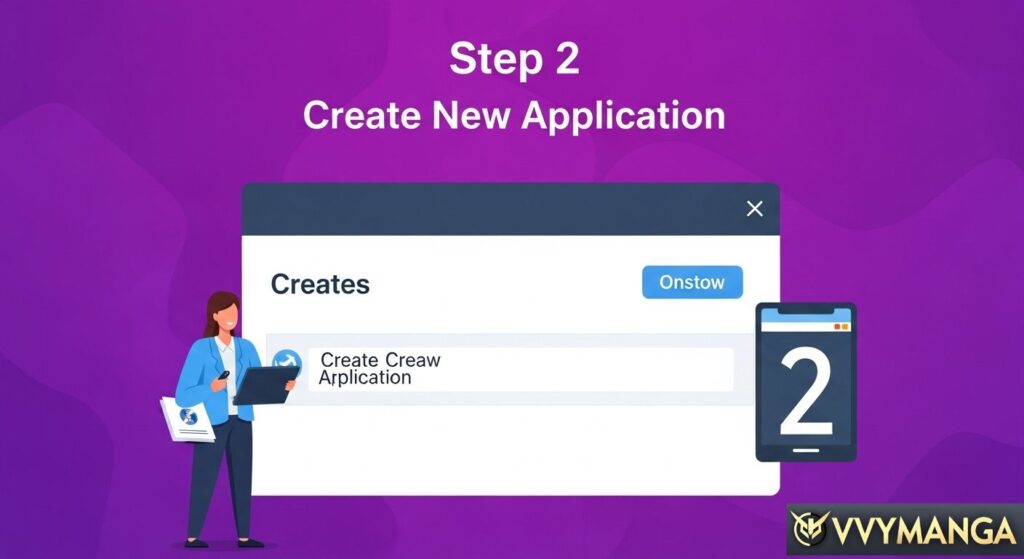
1. Create a Discord Server
To get started, you need a Discord server. This will serve as the backend for your WidgetBot.
- Go to https://discord.com
- Click “+” in the left sidebar to create a new server
- Choose Create My Own
- Name the server (e.g., “Unblocked Games Hub”)
- Set up relevant channels like #general, #game-help, #chat
Ensure your server settings allow new members to view and send messages in public channels.
2. Invite WidgetBot to Your Discord Server
WidgetBot works as a bot integrated into your server. Here’s how to invite it:
- Visit the official WidgetBot bot invite link: https://widgetbot.io/invite
- Choose your server from the dropdown
- Grant it the requested permissions
- Click Authorize
Ensure WidgetBot has read and write access to the channels where you want to embed messages.
3. Embed WidgetBot on Your Unblocked Games Website
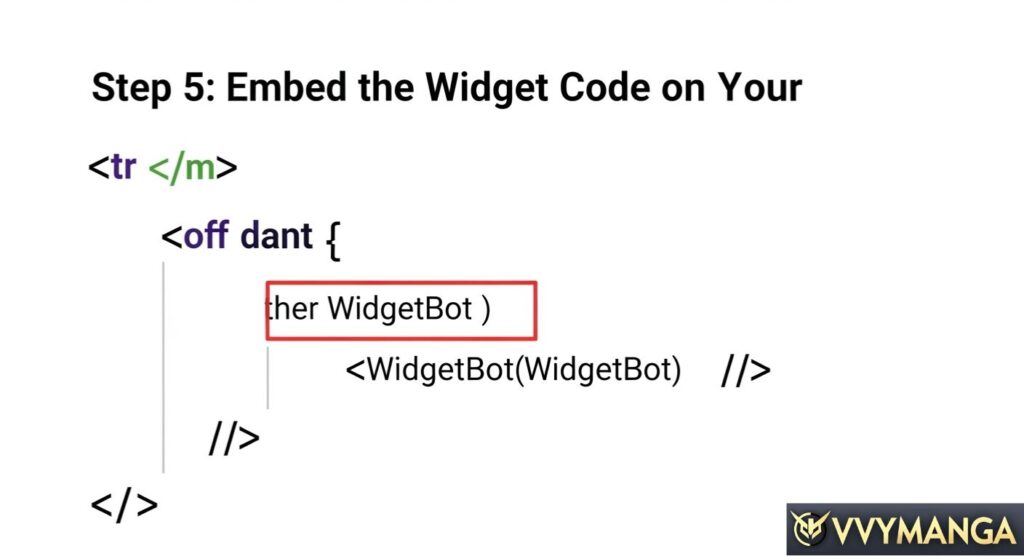
The most common method is to embed using an iframe or JavaScript snippet. Here’s how:
Option A: Using an Iframe (Easiest Method)
<iframe src=”https://e.widgetbot.io/channels/YOUR_SERVER_ID/YOUR_CHANNEL_ID” height=”600″ width=”100%” allowtransparency=”true” frameborder=”0″></iframe>
Replace:
- YOUR_SERVER_ID with your Discord server ID
- YOUR_CHANNEL_ID with your desired channel ID (e.g., #general)
To find these:
- Enable Developer Mode in Discord (User Settings > Advanced > Developer Mode)
- Right-click your server or channel > Copy ID
Option B: Using JavaScript Embed
For more customization:
<script src=”https://cdn.jsdelivr.net/npm/@widgetbot/crate@3″ async defer></script>
<widgetbot
server=”YOUR_SERVER_ID”
channel=”YOUR_CHANNEL_ID”
width=”100%”
height=”600″
></widgetbot>
This method allows more styling flexibility via CSS.
4. Customizing WidgetBot Appearance
WidgetBot is designed to blend seamlessly with your site. You can customize:
Theme Colors
<widgetbot
server=”YOUR_SERVER_ID”
channel=”YOUR_CHANNEL_ID”
width=”100%”
height=”600″
theme=”dark”
/>
Themes available:
- light
- dark
Responsive Design
To make the widget responsive across screen sizes:
widgetbot {
width: 100%;
height: 80vh;
}
You can also wrap it in a container div for custom behavior.
5. Enabling Anonymous Guest Login
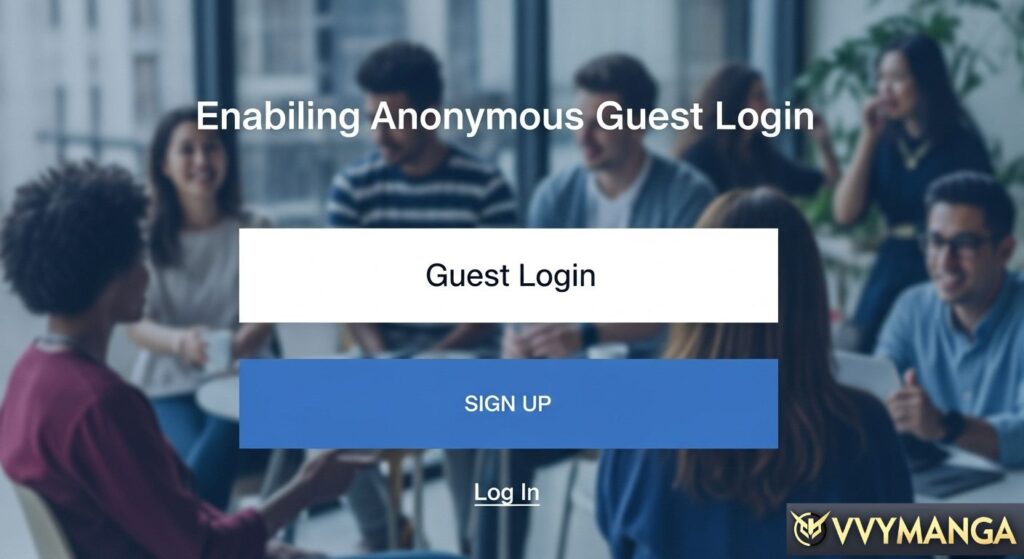
Many users accessing unblocked game websites are in environments where signing in to external platforms like Discord may be blocked. WidgetBot allows anonymous guest mode, which means no Discord account is required.
To enable this:
- Go to https://widgetbot.io
- Navigate to your bot settings
- Enable “Guests allowed”
- Set guest permissions for reading and sending messages in selected channels..
Important: Guest messages display with auto-generated usernames, such as guest-1234.
6. Use WidgetBot Crate for Floating Chat Bubbles
To embed WidgetBot as a floating widget instead of a static embed:
<script src=”https://cdn.jsdelivr.net/npm/@widgetbot/crate@3″ async defer></script>
<script>
new Crate({
server: ‘YOUR_SERVER_ID’,
channel: ‘YOUR_CHANNEL_ID’,
shard: ‘https://e.widgetbot.io’,
color: ‘#7289DA’
})
</script>
This displays a floating chat bubble on the bottom-right corner of your site, ideal for persistent access without interrupting gameplay.
7. Firewall & Network Considerations for Unblocked Environments
If you are deploying WidgetBot in school or restricted networks, you must ensure:
- Your firewall does not block the following domains:
- widgetbot.io
- cdn.jsdelivr.net
- discord.com
- e.widgetbot.io
- Use HTTPS to avoid mixed content warnings
In highly restricted environments, consider self-hosting your chat or using local proxy servers.
8. Best Practices for Moderation and Spam Prevention
With open chat systems on gaming sites, moderation is crucial. Here are some essential practices:
- Enable AutoMod in Discord to filter out inappropriate content
- Assign moderator roles
- Enable slow mode in busy channels
- Use bots like Dyno or MEE6 for advanced moderation tools
- Limit guest access to specific channels only
9. SEO Tips for Unblocked Games Sites Using WidgetBot
Although WidgetBot does not directly affect search rankings (since it’s embedded), it contributes to:
- Longer session durations
- Lower bounce rates
- Higher return visits
These are indirect SEO signals that can boost overall page authority. Ensure your embed is placed strategically, such as:
- On the homepage sidebar
- Below popular games
- On a dedicated community chat page
Always include relevant keywords in surrounding text and use semantic HTML.
10. Troubleshooting Common WidgetBot Issues
| Issue | Fix |
| Widget not loading | Check iframe link and server/channel IDs |
| Messages not showing | Ensure the bot has the correct permissions |
| Ensure bot has the correct permissions | Adjust Discord channel permissions |
| Widget not responsive | Apply custom CSS for responsive behavior |
| Users can’t send messages | Blocked on the network |
Conclusion
Setting up WidgetBot for unblocked games is one of the most innovative ways to increase user engagement, build a loyal community, and offer live support—all within a browser environment. With guest support, seamless integration, and easy customization, WidgetBot makes your unblocked gaming site more interactive, modern, and sticky.
If you’re looking to create a real-time, vibrant gaming community around your site, this integration is a must-have.
If you want to read more information about how to boost traffic on your Website, visit –> The Insider’s Views
❓ Frequently Asked Questions (FAQs)
1. What is WidgetBot?
WidgetBot is a tool that lets you embed a live Discord chat into a website or web app. It’s commonly used to create interactive communities or support systems without requiring users to leave the page.
2. Can I use WidgetBot in unblocked games at school?
Yes, as long as the school network doesn’t block WidgetBot’s servers or Discord itself, you can embed WidgetBot in unblocked games to enable real-time chat.
3. Do I need a Discord account to use WidgetBot?
No! One of WidgetBot’s standout features is its anonymous guest login, allowing users to chat without needing a Discord account.
4. Is WidgetBot safe to use?
Yes, WidgetBot is generally safe, but it’s important to moderate your Discord server properly. Make sure to use roles, filters, and permissions to control who can chat.
5. How do I embed WidgetBot into my game or Website? Copy the
Copy the embed code from WidgetBot and paste it into your Website’s HTML. Our guide walks you through 5 easy steps to set it up quickly.
6. Does WidgetBot work on mobile devices?
Yes, WidgetBot is responsive and works on most modern mobile browsers, but the experience may vary depending on the device and screen size.
7. Is WidgetBot free to use?
WidgetBot offers both free and premium plans. The free version is enough for basic Discord chat embedding, while the premium plan adds advanced features and customization.
8. Can I customize the look of the WidgetBot embed?
Yes! You can change the theme, size, and position of the WidgetBot widget using simple code tweaks or by upgrading to the premium version.